GPIO - LED and Switch Interface
Objective
The objective of the assignment is to access microcontroller's port-pins to manipulate LEDs that are connected to a few on-board LEDs of the SJ2 board.
Please reference this article for good hints related to this assignment.
Part 0:
In this part, we will setup basic skeleton of the code before we access the memory map to manipulate an LED.
// file: main.c
#include <stdio.h>
// Separate include files for Clang to sort separately
#include "delay.h"
void main(void) {
unsigned counter = 0;
while (1) {
printf("Running: %u\n", counter);
++counter;
delay__ms(1000U);
}
}
Part 1:
In this part, we will actually reference the LPC user manual and manipulate one of the on-board LEDs.
You can refer Chapter 8 - Table 94 of the user manual.
// file: main.c
#include <stdio.h>
// Separate include files for Clang to sort separately
// Add header files required
#include "delay.h"
void blinky_leds(void){
// 1. Refer to the datasheet and configure the direction and pin using the memory address
uint32_t *port1_pin_register = (uint32_t *)(MEMORY_ADDRESS);
...
// Set directions to the pins
...
while (1) {
delay__ms(100);
METHOD1: Use bitmasking techniques to set and reset the pins
METHOD2: Use the set and clear registers
}
}
int main(void)
{
blinky_leds();
return 0;
}
Part 2:
In this part, we will use the LPC memory map to manipulate the on-board LEDs. This will reduce us from cross referencing the LPC user manual.
Use LPC40xx MCU Memory Map as reference
// file: main.c
#include <stdio.h>
// Separate include files for Clang to sort separately
// Add header files required
#include "board_io.h"
#include "delay.h"
#include "gpio.h"
#include "lpc40xx.h"
void blinky_leds(void) {
// Step 1: Choose pin as GPIO
LPC_IOCON->(port_pin_number) &= ~7;
// Step 2: Enable the direction pin
while (1) {
delay__ms(100);
// Use set and clear registers to set and clear pins accordingly
}
}
Part 3:
Create a comprehensive GPIO driver and manipulate the on-board LED's using the on-board switches. You could use PART1: GPIO Driver as reference.
Extra Credit:
Do something creative with your implemented GPIO driver. You could have the LED blink three times when the switch is pressed.
Go above and beyond
Want to have even more fun and experience multi-tasking functionality of your board's software package? Then follow this link: